CANVID: Best Loom Alternative for Screen Recording
Tired of flat screen recordings? CANVID turns every capture into a crisp, clean video with smart features.
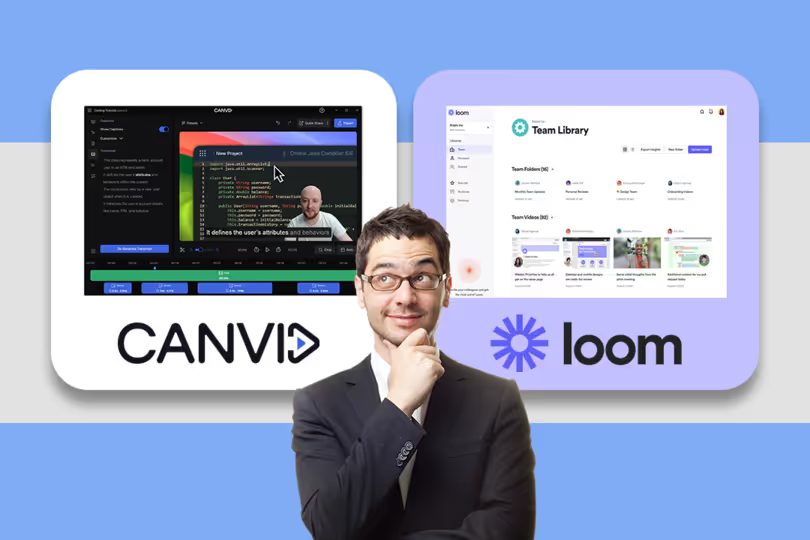

Tired of flat screen recordings? CANVID turns every capture into a crisp, clean video with smart features.
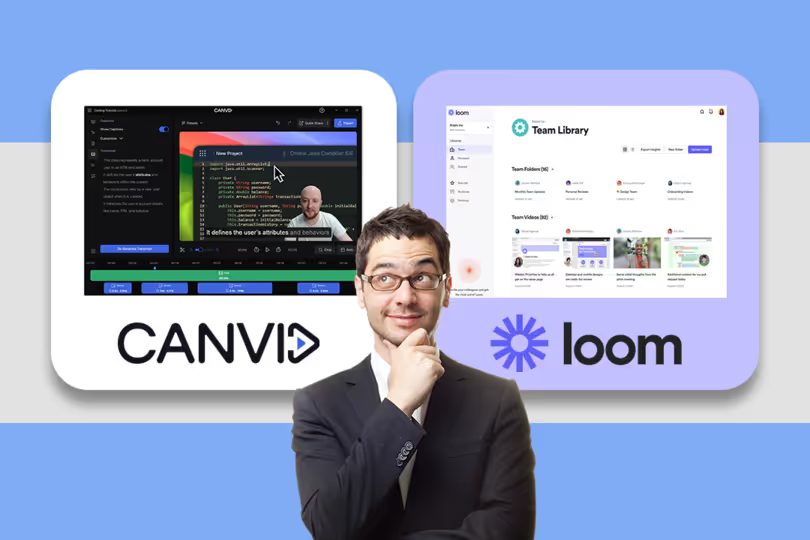

This quick comparison looks at video quality, smart editing tools, webcam background control, and recording flexibility. It helps creators choose the best screen recorder for polished content.
Here is a quick comparison of key features:
Loom’s Chrome plugin and tray access make it faster to launch. CANVID is currently launched from the desktop app (hotkey support is coming soon).
📌 Verdict: Loom is quicker to start. CANVID offers a more robust screen recording workflow.
ANVID provides advanced webcam layout tools: resize, reposition, apply circle or rounded borders, and remove backgrounds with AI. No green screen needed. Loom only offers basic shapes and presets.
📌 Verdict: CANVID gives you complete visual control and a cleaner, more professional look.
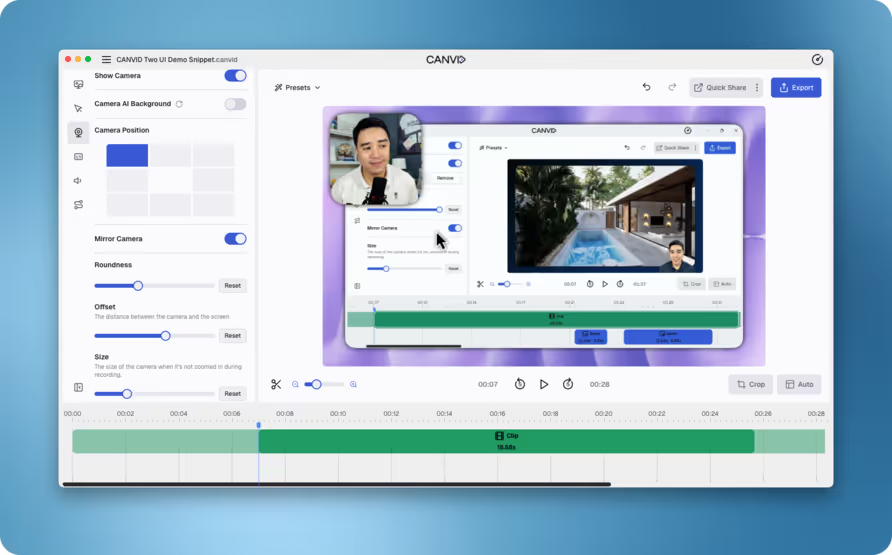
CANVID offers reusable presets to instantly apply your preferred styles for consistent branding across videos.
Loom doesn’t have this feature.
📌 Verdict: CANVID improves team workflow with visual presets and branding automation.
CANVID’s built-in online video editor includes trimming, layout adjustment, shadows, gradients, and more. It’s ideal for turning basic recordings into polished videos.
Loom focuses on quick edits like silence removal, with limited visual styling.
📌 Verdict: CANVID’s editor is ideal for creators who want polished results without third-party tools.
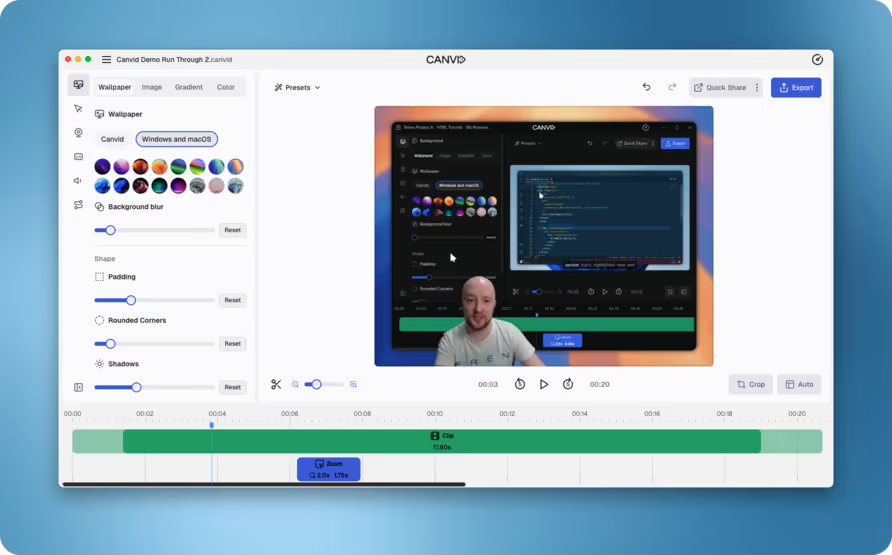
Both support system and mic audio, with noise cancellation included. CANVID also ensures audio clarity during webcam recording.
📌 Verdict: Equal audio quality, but CANVID allows cleaner integration with visuals.
With CANVID, deleting words from your transcript cuts those segments from your video and audio automatically, making editing fast and intuitive.
Loom’s transcripts are editable for reading, but they don’t affect your video content.
📌 Verdict: CANVID saves serious time with true transcript-to-video editing.
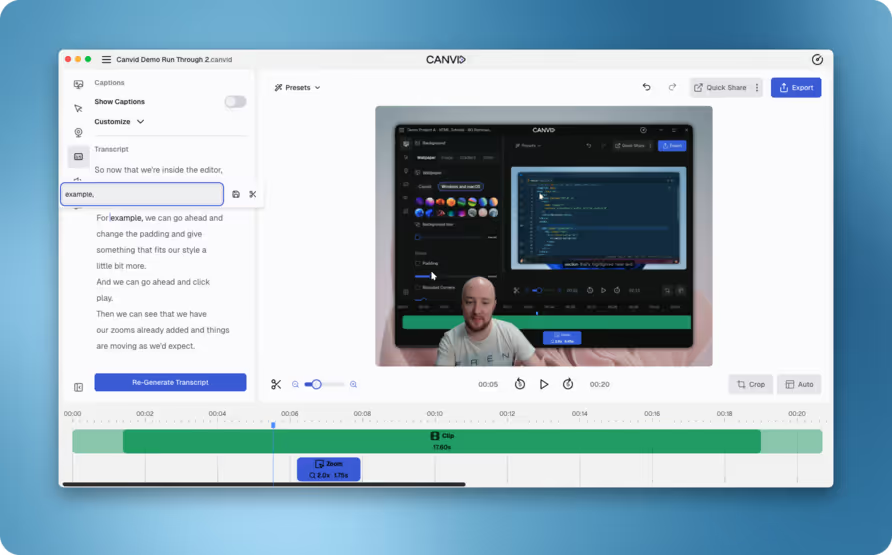
Loom supports cloud collaboration with comments, chapters, and summaries.
CANVID lets you share via link or download, with AI cloud features coming soon. Many users still prefer local downloads for privacy and flexibility.
📌 Verdict: Loom has stronger cloud tools. CANVID is better for local control and easy downloads.
CANVID supports pre- and post-recording window resizing, zooms, and multiple aspect ratios (16:9, 4:3, 1:1). Loom lacks zoom and has fixed sizing.
📌 Verdict: CANVID offers better framing and viewer control for screen capture.
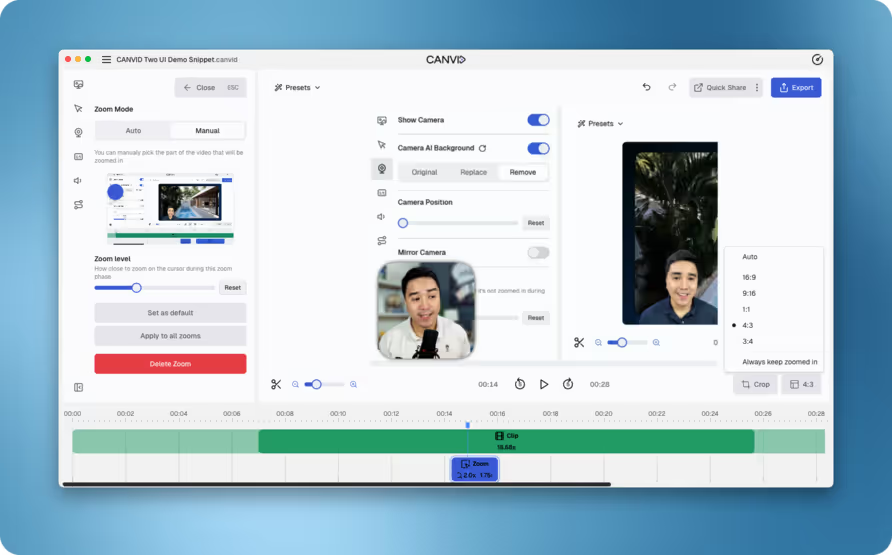
When quality, customization, and professional polish matter most, Canvid is the clear choice. If you need advanced webcam styling, AI-driven background removal, dynamic zooms, transcript-linked editing, and 4K exports with full local downloads, Canvid delivers unmatched control and output quality.
However, if you prioritize in-platform collaboration features (like in-video comments, chapters, AI-powered summaries) and want instant access via a Chrome plugin or menu-bar applet, Loom may suffice for lightweight, quick-sharing needs.
Got questions about CANVID? You're not alone. Below you'll find answers to the most common questions about CANVID's features, how it compares to Loom, and how it fits into your workflow.
Loom provides quick applet access for starting recordings. CANVID helps you reach a professional, polished video faster overall. Its customizable post-recording presets dramatically speed up editing and styling, working with powerful tools to efficiently deliver a superior final product.
CANVID transforms simple videos into more professional and engaging recordings. Superior webcam control, dynamic zoom, and high-quality output strengthen your message compared to basic Loom recordings.
No, CANVID is powerful yet intuitive. Advanced features like transcript-to-video editing actually simplify creating polished videos, saving time compared to Loom's limited tools.
CANVID videos appear more professional primarily due to an overarching attention to detail in the recording and editing experience. This translates to finer control over the visual presentation—like screen recording backgrounds and dynamic zoom for clarity—and results in a smoother, more engaging output (no 'blank' look), all polished with superior editing and styling capabilities.
CANVID ensures superior video creation with optional cloud uploads and quick sharing, plus vital local downloads for private, flexible distribution. While Loom has many in-platform tools, CANVID gives full content ownership and higher quality source videos.

