How to Generate a Synthetic Webcam
Add your webcam after recording with CANVID's Synthetic Webcam. AI lip-syncs your face to match audio, so you always look polished, even if you didn’t record live.

Add your webcam after recording with CANVID's Synthetic Webcam. AI lip-syncs your face to match audio, so you always look polished, even if you didn’t record live.

Didn’t record with your webcam? No problem. Synthetic Webcam lets you add your webcam video after the fact, fully synced to your existing audio.
Whether you forgot to turn on your camera, were in a bad lighting situation, or just wanted to stay focused during the recording, this feature makes it look like you recorded your camera all along.
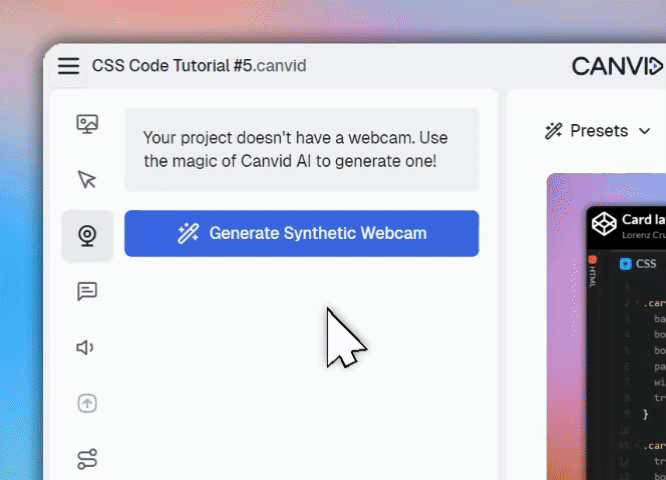
This feature uses AI to generate a webcam video that is lip-synced to your voice in the project. It works by using a reference video from another CANVID project and then uses that video to generate a new webcam video where your your mouth and expressions are synced to the new audio.
The result? A seamless picture-in-picture webcam that looks like it was recorded live, even though it wasn’t.
This feature only appears on projects recorded without a webcam. If a webcam was already used, it won’t be available.
In the Camera tab of the editor, look for the Generate Synthetic Webcam section and click the button to get started.
You’ll be given two options:
Note: The second option is currently disabled but planned for a future update.
Once a source is selected, the app will:
After generation, you can use all the standard Camera tab options:
This feature is available with:
You’ll need an active license (subscription or lifetime) to use it.
Adding a webcam after recording has never been easier. Whether you’re polishing a tutorial, product demo, or social post, the synthetic webcam gives your video that extra level of personality.