CANVID: Professional Alternative to Focusee for Screen Recording
Choose a recorder built for professional results. CANVID captures every detail in studio-grade 4K and streamlines sharing for teams and creators alike.
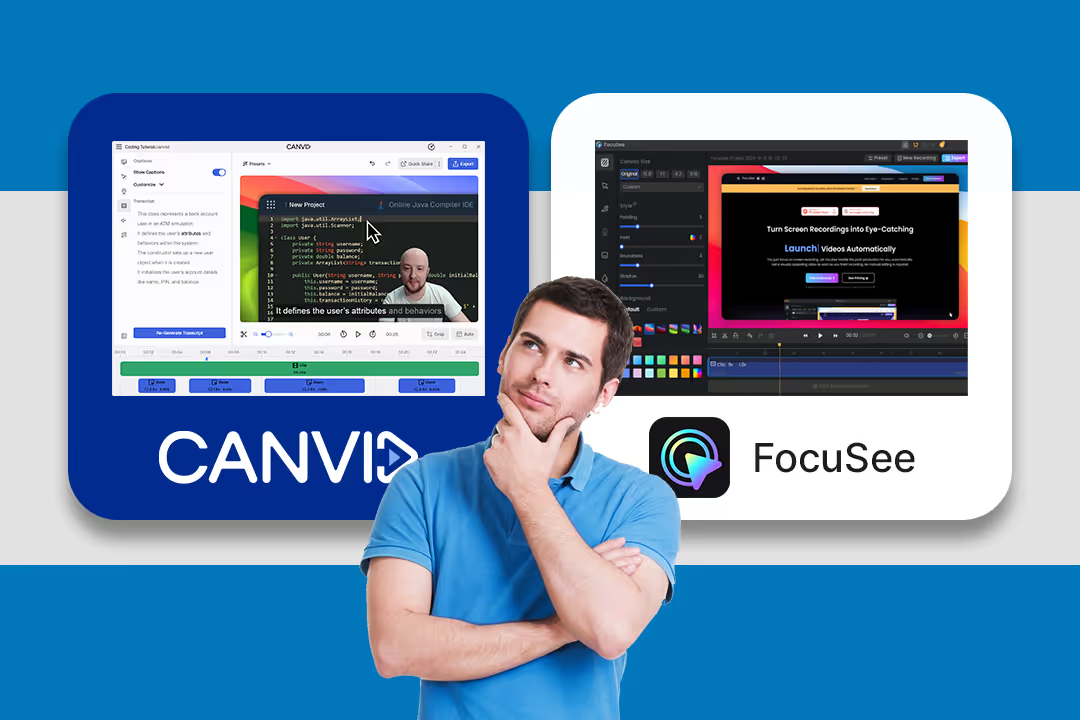

Choose a recorder built for professional results. CANVID captures every detail in studio-grade 4K and streamlines sharing for teams and creators alike.
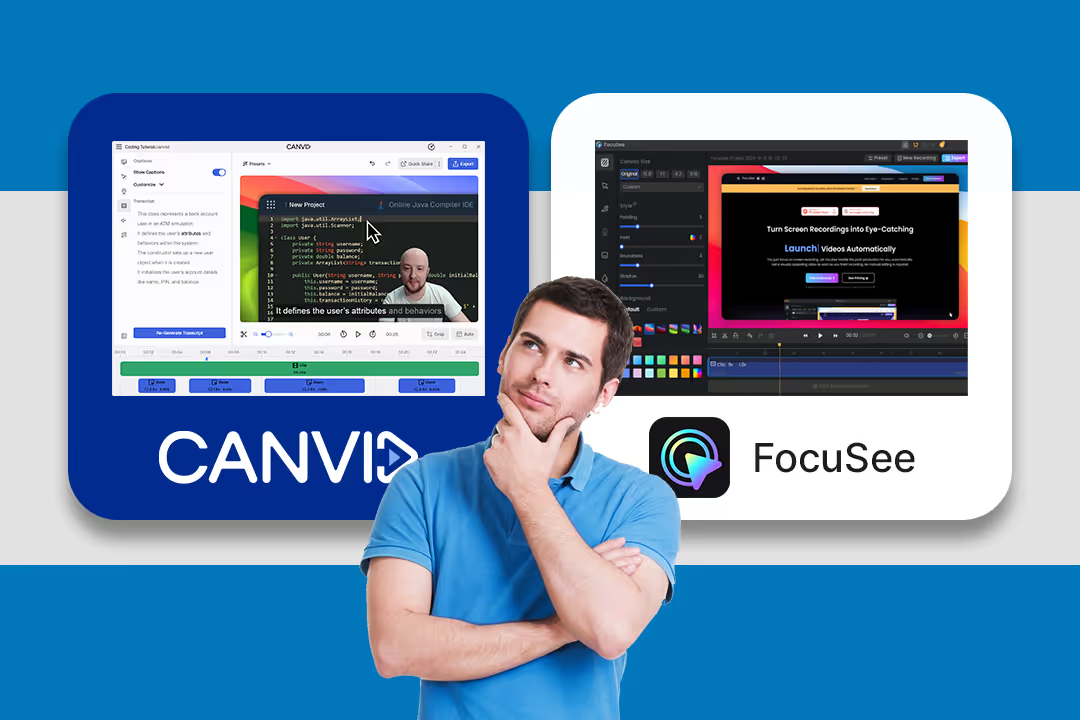

While both CANVID and Focusee offer video screen recording for creators, their focus is very different. Focusee is designed for casual recording with playful effects, while CANVID provides a full suite of professional tools like 4K video recording, advanced video editor features, and cloud sharing options.
Here is a quick comparison of their main features:
Both Canvid and Focusee give creators a strong set of tools to control how they appear on screen. You can resize, move, and style the webcam window after recording, which is especially helpful when fine-tuning the layout in post-production.
Focusee allows you to adjust webcam size and position after the recording is done. You can choose from different filter effects to stylize the webcam feed and maintain a clean frame throughout your video. However, Focusee does not include tools to modify or remove the webcam background.
Canvid offers similar flexibility for layout, but includes an extra layer of control through AI. Using integrated VCam technology, Canvid lets you:
📌 Verdict: Both Canvid and Focusee support post-recording webcam adjustments. The difference is that Canvid also provides AI-powered background effects, giving users more control over visual clarity and creative presentation.
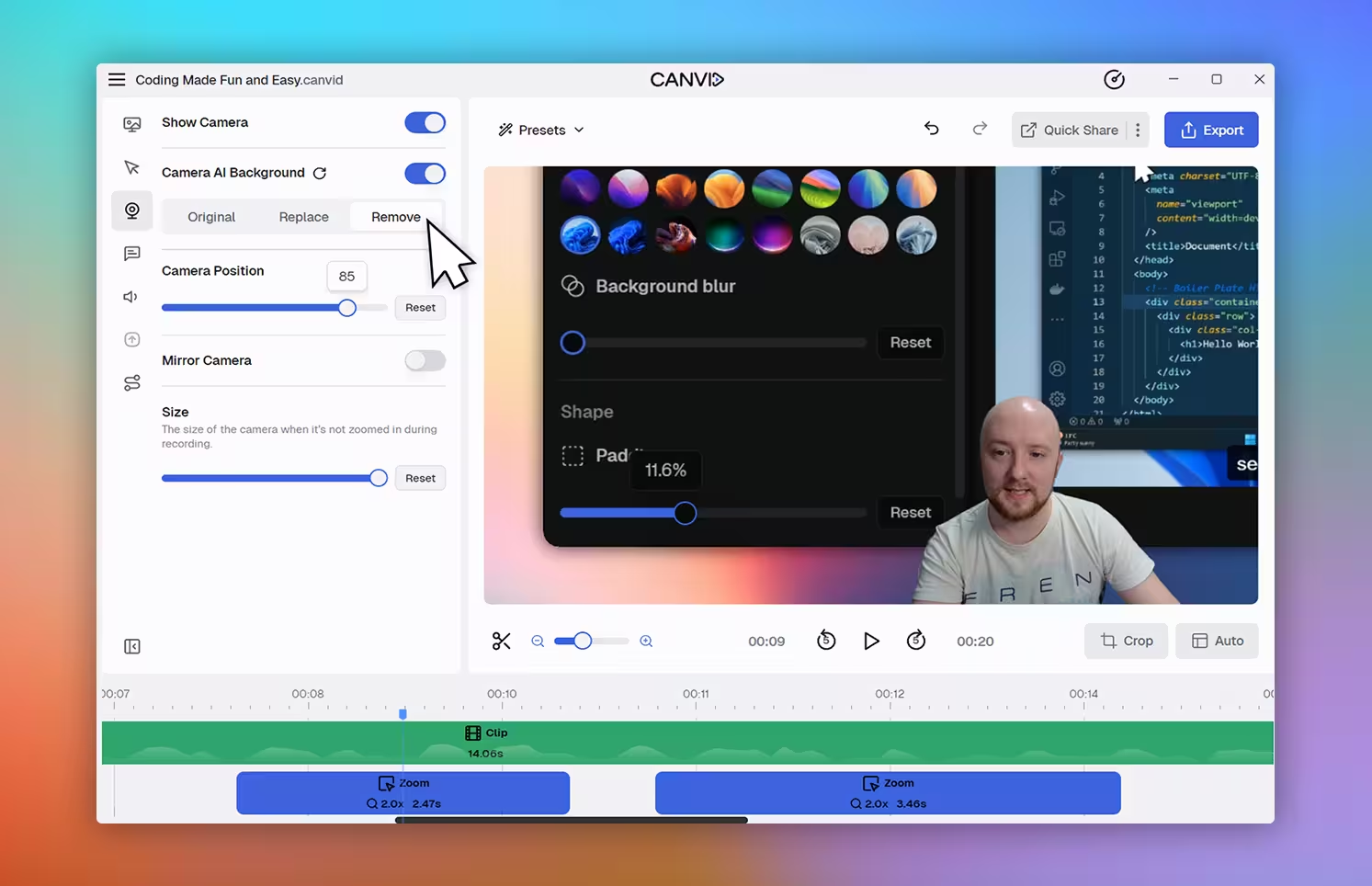
Once your recording is complete, both Canvid and Focusee offer built-in editors designed to help you shape your final output. While they share several editing features, the experience differs in flexibility and ease of use.
Canvid provides a robust editing workflow with features that support both speed and creative control. One of its standout tools is transcript-based editing. You can remove a sentence directly from the transcript and the corresponding video and audio will be cut instantly.
Both platforms offer automatic and manual zooms, but the level of control differs. Canvid allows you to fine-tune each zoom independently, with live previews and adjustable zoom friction for smoother transitions. Focusee also supports automatic zooms, but they apply uniformly across the entire video. Customizing an individual zoom is not currently possible, and there’s no real-time preview during adjustments.
When it comes to styling, both Canvid and Focusee allow you to customize the appearance of the recorded screen area. You can adjust padding, apply rounded corners, add drop shadows, and set a solid background color or upload a custom image. Canvid goes a step further by offering gradient backgrounds and the ability to blur the background, which adds an extra layer of visual polish.
📌 Verdict: Both tools support core editing functions, but Canvid offers more refined zoom controls, better background styling, and a more forgiving editing process thanks to transcript-based cuts and timeline flexibility.
A key limitation in Focusee’s editor is how it handles cuts. When you remove a segment from the timeline, it is treated as a permanent deletion. While you can undo the action immediately, the removed content cannot be restored once you’ve made additional edits. There is no way to retrieve the deleted segment unless you undo all steps back to that point, which can interrupt your workflow and increase the risk of having to re-edit from scratch.
Both Canvid and Focusee support transcription, but they differ significantly in how the transcript can be used during editing.
Canvid offers a fully integrated transcript-to-video workflow. You can remove words or phrases directly from the transcript, and the corresponding video and audio clips are cut automatically. This makes it faster to clean up your content without having to scrub through the timeline. Transcripts can be generated either on Canvid’s secure servers or locally on your machine, depending on your privacy preferences.
Focusee also provides transcription, but only through a local model download. There is no cloud-based transcription option. More importantly, the transcript in Focusee is not connected to the timeline. Editing the text does not affect the video or audio. It’s useful for reference or subtitles but not for editing.
📌 Verdict: Canvid streamlines the editing process by linking transcript text to actual video cuts. Focusee treats the transcript as a static reference, which limits its practical use in post-production.
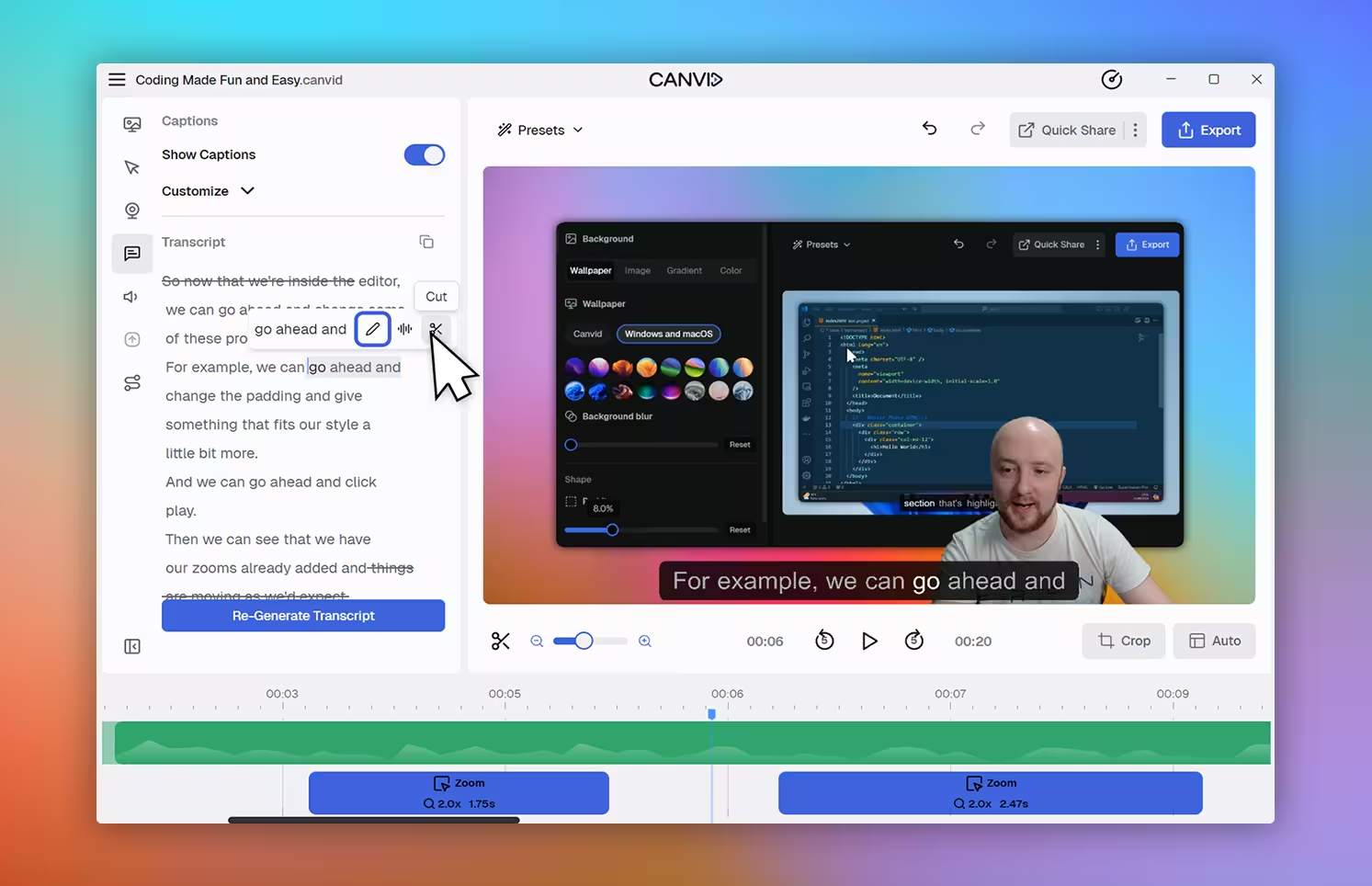
Both Canvid and Focusee offer the core audio features needed for professional recordings. You can capture microphone input, record system audio, and apply basic background noise reduction to ensure your voice stays clear and distraction-free.
There are no major differences in how the two platforms handle audio, and both deliver consistent results in most recording environments.
📌 Verdict: It's a draw. Canvid and Focusee are evenly matched when it comes to essential audio capture tools.
Focusee includes a built-in teleprompter, making it easier to follow scripts during recording. This is especially helpful for presenters who need to deliver structured content or stay on message without memorizing lines.
Canvid does not currently offer a teleprompter. Its focus remains on capturing high-quality visuals and providing flexibility during the editing process.
📌 Verdict: Focusee has the edge for scripted content, thanks to its integrated teleprompter.
Canvid makes it simple to get your recordings out into the world. Right after you finish a video, you can create a Quick Share link to send it directly to others. You also have the option to embed videos on your website or download them to your computer for offline use. These sharing tools are especially useful for teams that need to send content quickly through email, chat apps, or internal platforms.
Focusee, on the other hand, does not include any cloud sharing options. You can only export your video as an MP4 or GIF, then upload it manually to wherever you need it. There is no built-in way to share a direct link or embed the video online.
📌 Verdict: Canvid gives you more flexibility when it comes to sharing. If your workflow depends on quick access, team collaboration, or online publishing, Canvid is the better fit. Focusee’s export-only process adds extra steps to getting your content in front of others.
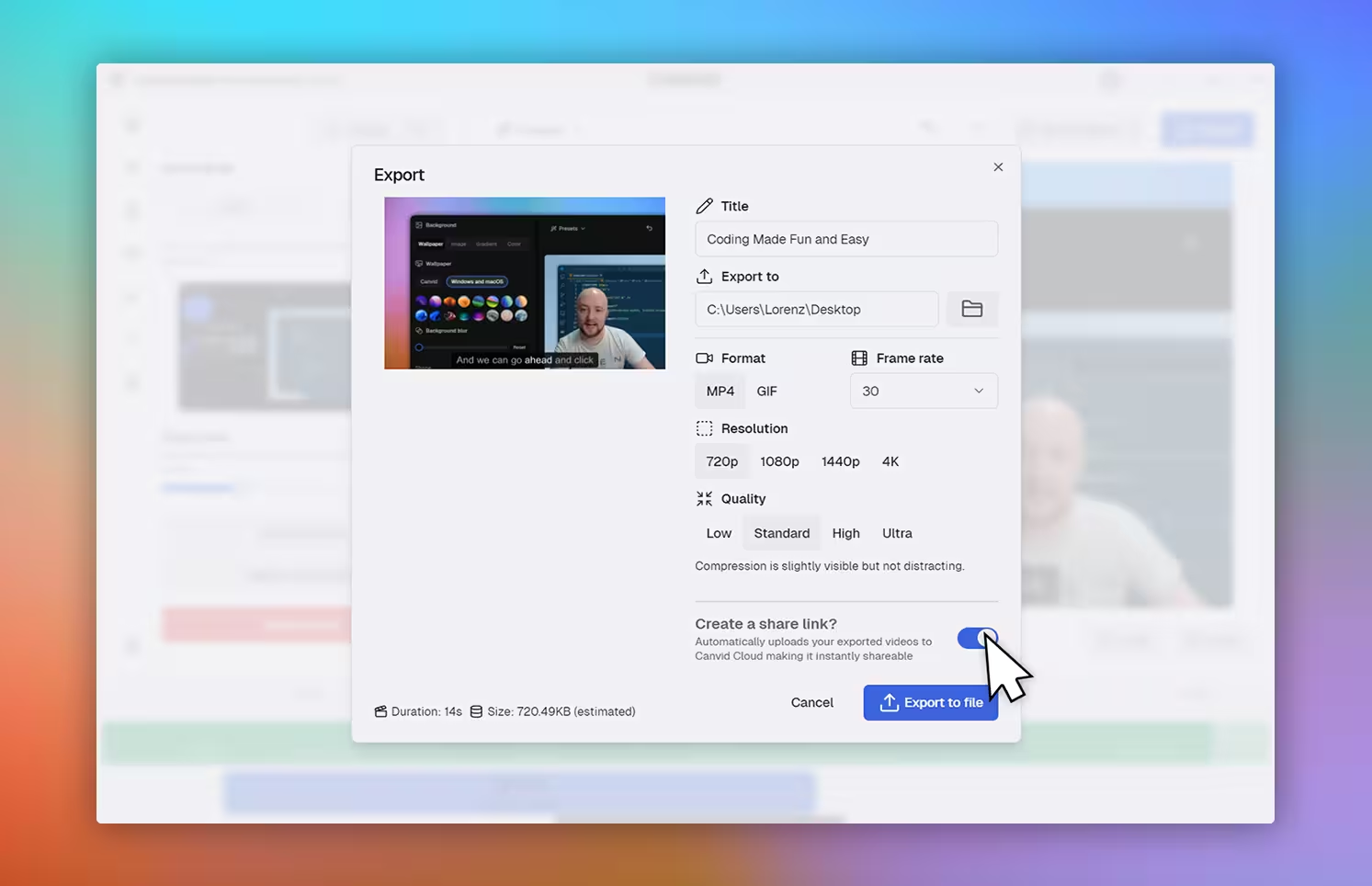
✅ AI background removal
Easily blur, replace, or remove your webcam background with VCam for a cleaner, more polished look.
✅ Quick Share and embed options
Share your recordings instantly with a link or embed them on your site without needing a separate hosting platform.
✅ Transcript-based editing
Edit faster by cutting video and audio directly from the transcript.
✅ Detailed zoom control
Use both automatic and manual zooms with individual adjustments and smooth transitions.
✅ Built for polished, professional output
From layout control to 4K exports, Canvid delivers clean, branded videos ready for any audience.
• No built-in teleprompter (yet)
• Click effects like spotlight or ripple are not yet available
• Hotkey support is in development
✅ Teleprompter built-in
Read your script directly inside the app while recording—ideal for prepared messages or tutorials.
✅ Click effects for emphasis
Add ripple or spotlight effects to guide viewers visually.
• No cloud sharing or link-based distribution
• No webcam background removal or blurring
• Clip creation and export feel clunky
Choose Canvid if your priority is delivering professional-quality video with minimal editing friction. Its AI-powered tools, Quick Share links, and precise zoom controls make it ideal for creators in business, education, marketing, or any setting where presentation and workflow efficiency matter.
Choose Focusee if you're creating content that leans more toward visual flair than polish. It's a better fit for casual use or social media-style content where playful presentation matters more than technical control or production-grade output. If you prefer to handle editing manually and don’t need built-in sharing or AI tools, Focusee can get the job done.
Not sure whether CANVID or Focusee is the better choice? Find answers to key questions about business video tools, cloud sharing, and the best platform for creators.
Yes. Canvid is designed for professional use with features like AI background removal, Quick Share cloud links, and transcript-based editing. These tools make it ideal for teams, educators, marketers, and creators who need high-quality, shareable content.
No. Focusee is an offline tool. You need to export your video manually and upload it to a separate platform since it does not offer any built-in cloud sharing or link generation.
Yes, in some cases. Focusee includes a built-in teleprompter and click effects that suit short-form, social-first content. However, it may not meet the needs of creators who require polished visuals, cloud sharing, or a more advanced editing workflow.

