CANVID: ScreenPal Alternative for Teams and Content Creators
ScreenPal focuses on education, while Canvid offers creative control for standout videos in business and marketing.
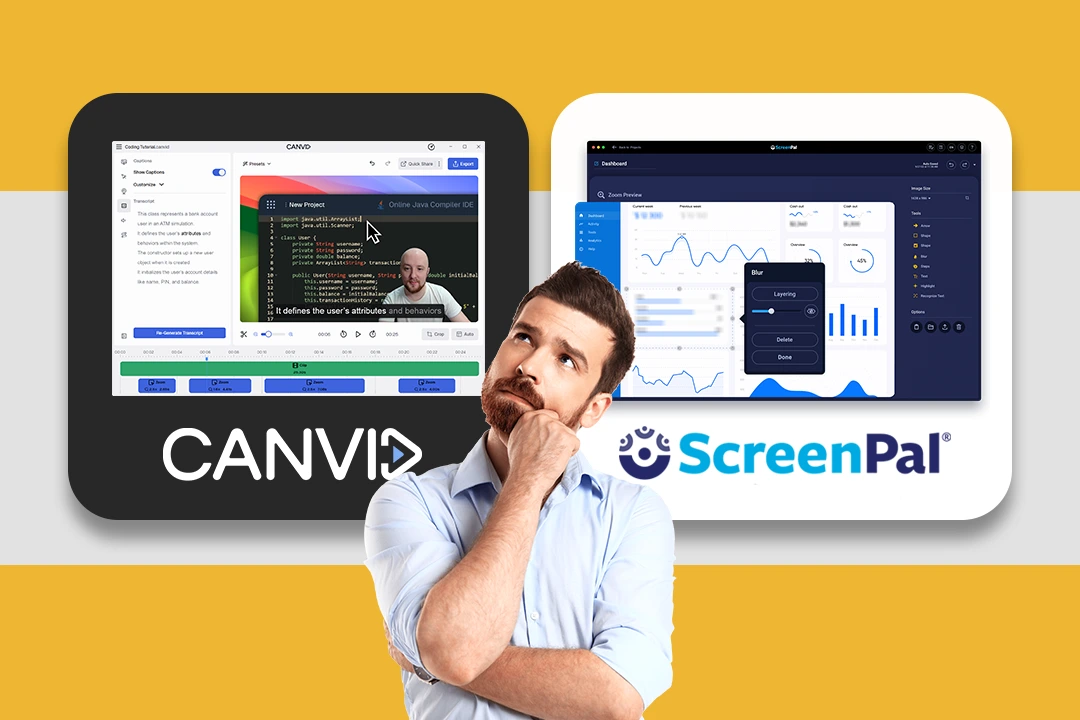

ScreenPal focuses on education, while Canvid offers creative control for standout videos in business and marketing.
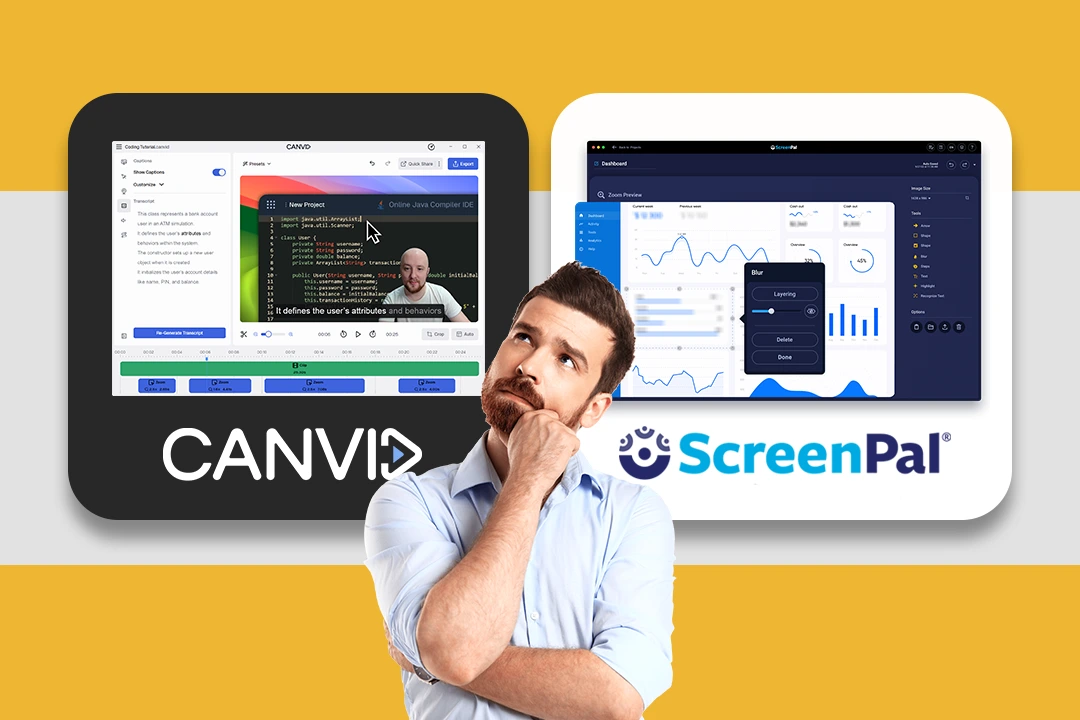

While both Canvid and ScreenPal offer screen recording tools, they serve different needs. ScreenPal focuses on education, with features like quizzes, polls, and live annotation suited for classroom use. Canvid, in contrast, has no limits. It adapts to a wide range of use cases such as product demos, tutorials, internal training, marketing content, and online courses. Its high-quality output, fast editing tools, and flexible sharing options make it a strong choice for professionals, educators, and teams in many industries.
Quick feature highlights for easy comparison:
Canvid and ScreenPal both let you appear on camera, but the level of control varies significantly.
ScreenPal supports basic webcam placement and allows drawing or annotating during a recording. However, it lacks any background customization tools.
Canvid, by contrast, focuses on visual control and polish. It allows you to blur or remove your webcam background without a green screen, and style your webcam frame with rounded corners, and more. These features help presenters stand out without visual clutter.
📌 Verdict: ScreenPal is fine for simple webcam use. Canvid gives you far more flexibility in how you present yourself on screen.
Canvid and ScreenPal both offer post-recording editors, but their philosophies are fundamentally different.
ScreenPal leans toward a full video editing suite. You can add annotations and overlays, freeze frames, insert additional clips, narrate after recording, adjust pacing, and hide parts of your video. It’s closer to a lightweight editor than a streamlined recorder, which gives users a wide range of tools but can also lead to more time spent on post-production.
Canvid, by contrast, focuses on minimizing editing. Its goal is to deliver polished results with as little intervention as possible. It focuses on speed and consistency, offering presets and intuitive tools that help users produce clean, professional videos without spending time on complex edits.
📌 Verdict: ScreenPal offers more features for those who want to fine-tune every detail. Canvid aims to reduce the need for editing by helping users get a strong result from the start.
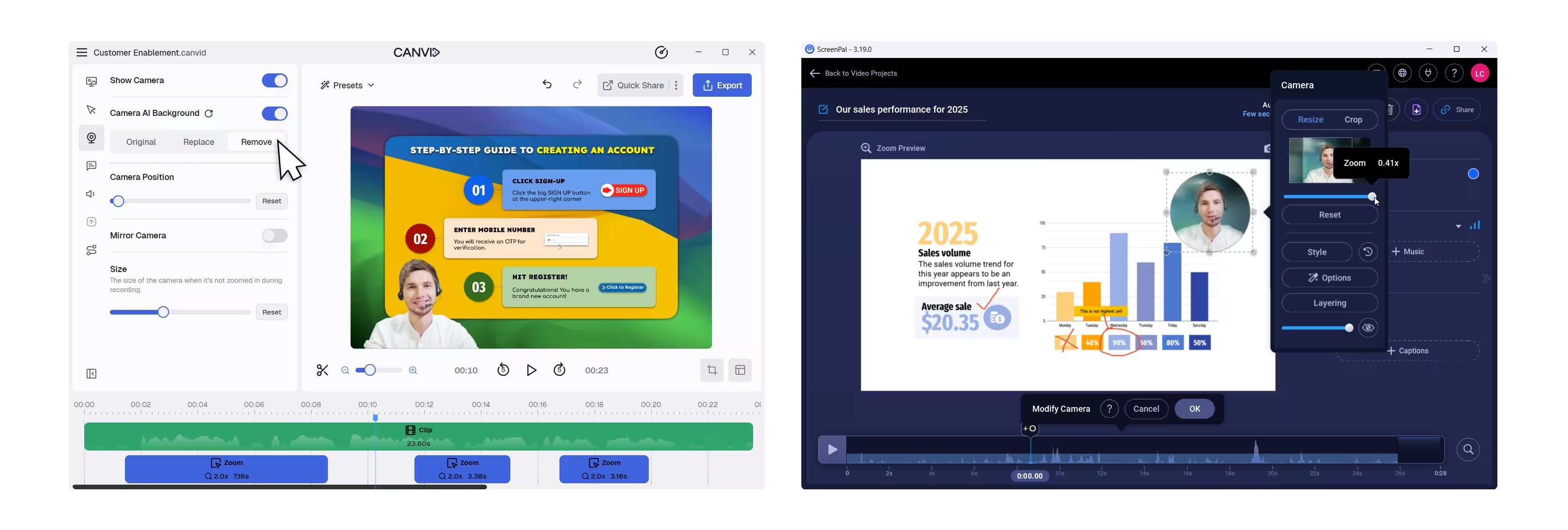
Canvid lets you create and reuse presets that define your webcam layout, background style, video framing, and more. This helps maintain a consistent look across videos, whether you're working solo or with a team. You can apply a preset to a new project in seconds, reducing setup time and avoiding repetitive adjustments.
ScreenPal does not offer a preset system. Each recording must be styled manually.
📌 Verdict: Canvid simplifies your workflow and keeps your branding consistent from one video to the next.
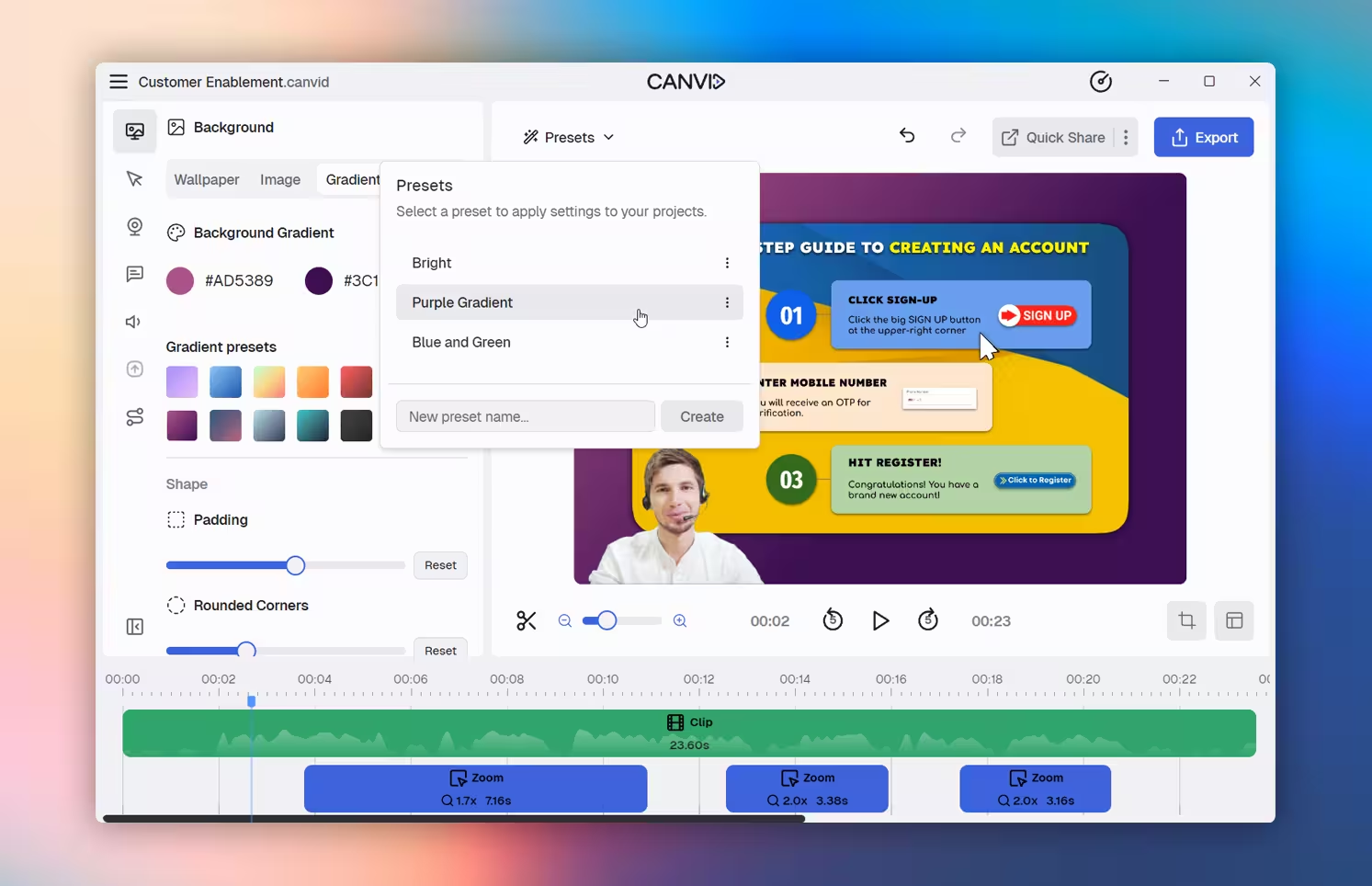
Compare the AI-powered tools that help CANVID and ScreenPal deliver professional-quality videos.
ScreenPal includes more AI-driven interactivity like Q&A, while CANVID focuses on visual clarity and audio cleanup.
📌 Verdict: CANVID’s AI tools are better for polished visuals and sound, while ScreenPal suits those needing interactive features.
Canvid was designed with clarity in mind. Every button, menu, and option serves a focused purpose. From recording setup to export, the interface is clean and deliberate. Everything is easy to find and intuitive to use. The result is a smooth experience where users can focus on the message, not the controls.
ScreenPal, on the other hand, takes the approach of a full video editor that happens to include screen recording. Its interface reflects that complexity. The layout can feel crowded, and even experienced users may struggle to locate basic recording settings. This is not a flaw but a different philosophy. ScreenPal is built for deeper post-production, not quick capture.
📌 Verdict: Canvid keeps things simple by design, helping users create professional content without getting lost in menus. ScreenPal offers more editing tools, but at the cost of clarity and ease of use.
Superior Webcam Customization & Visual Polish
Canvid offers advanced webcam styling, including rounded corners, borders, drop shadows, and AI-powered background removal or replacement. You can create a polished, professional look that ScreenPal does not support.
Streamlined Recording and Editing Workflow
Every feature in Canvid is designed to save time. You get automatic and manual zoom, aspect ratio presets, and fast editing tools focused on keeping your process simple.
Consistent Branding with Presets
Reusable presets let you apply the same styles across projects in one click. This is ideal for teams or creators who want a uniform look without reconfiguring settings every time.
Flexible Recording Controls & Output Quality
Record in 4K with full control over framing, window size, and layout. Canvid’s recording stays crisp and ready to share without needing heavy post-production.
Subscription or Lifetime Licensing
You can subscribe monthly or yearly, or choose a lifetime license that avoids ongoing costs.
Simplified Editing Philosophy
If you want deep timeline editing, annotations, quizzes, and multi-track overlays, Canvid will feel limited compared to ScreenPal. It is built to minimize editing, not replace a full editor.
Developing Cloud Collaboration
While you can share and download easily, Canvid’s cloud tools are simpler than ScreenPal’s advanced in-video quizzes and analytics.
Full Video Editing Suite
ScreenPal is closer to a complete video editor. You can add annotations, overlays, quizzes, polls, narrate over recordings, freeze frames, and insert clips. This provides creative flexibility without external tools.
Rich Interactivity for Education
Built-in quizzes, polls, and drawing tools are ideal for teachers and trainers who need more engagement in their videos.
Robust Cloud Platform & Analytics
ScreenPal includes detailed viewer analytics, heatmaps, and advanced sharing features that go beyond simple downloads.
Complex and Confusing Interface
With so many features packed into one platform, even experienced users may struggle to find basic controls or understand recording options.
Limited Webcam Background Customization
does not offer background removal, blurring, or replacement. Your webcam overlay remains basic.
No Lifetime License
ScreenPal requires an ongoing subscription. There is no option to buy it outright for lifetime access.
When you value clear workflows, high-quality output with minimal editing, and advanced webcam styling, Canvid is the best choice. It keeps your process efficient and helps you deliver polished results without unnecessary complexity.
If you prefer an all-in-one editing platform with interactive tools, quizzes, and rich cloud analytics, and you don’t mind a steeper learning curve, ScreenPal is better suited to those needs.
Choose Canvid if: You want streamlined recording, polished visuals, and the ability to own your software outright with a lifetime license.
Choose ScreenPal if: You need deep editing tools, interactive features for education, and a built-in platform to host and analyze your videos.
Curious about CANVID? This section covers the key questions users have about its features and how it fits into your content process.
Canvid is built for clarity and speed. Its clean interface guides you through recording, editing, and exporting without requiring advanced knowledge. ScreenPal includes a much broader set of tools, which can feel overwhelming at first. Even experienced users sometimes need extra time to find specific settings or understand workflows.
No, ScreenPal does not offer a preset system. Every project needs to be styled manually. Canvid includes reusable presets for webcam layout, backgrounds, and framing, making it easy to keep videos consistent across your brand or team.
Yes, Canvid lets you export in crisp 4K resolution with smooth rendering and professional output. ScreenPal also supports 4K exports, but depending on your settings results can vary.
ScreenPal is often the preferred choice for education. It includes interactive quizzes, polls, live annotations, and detailed viewer analytics to track engagement. Canvid can certainly be used for training, but its focus is on polished, distraction-free presentations rather than interactivity.

