Exporting Videos as GIF
Export your CANVID project as a high-quality GIF in just a few clicks. Perfect for short, looping clips that play automatically in browsers, emails, and social media.

Lorenz Cruz
September 25, 2025
Export your CANVID project as a high-quality GIF in just a few clicks. Perfect for short, looping clips that play automatically in browsers, emails, and social media.

Want to create a short, shareable clip that plays automatically almost anywhere? With CANVID, you can export any project as a GIF, perfect for quick demos, reactions, or looping highlights.
GIFs play instantly in most browsers, emails, messaging apps, and social platforms and no separate video player is required.
In the Editor, click the Export button at the top-right corner.
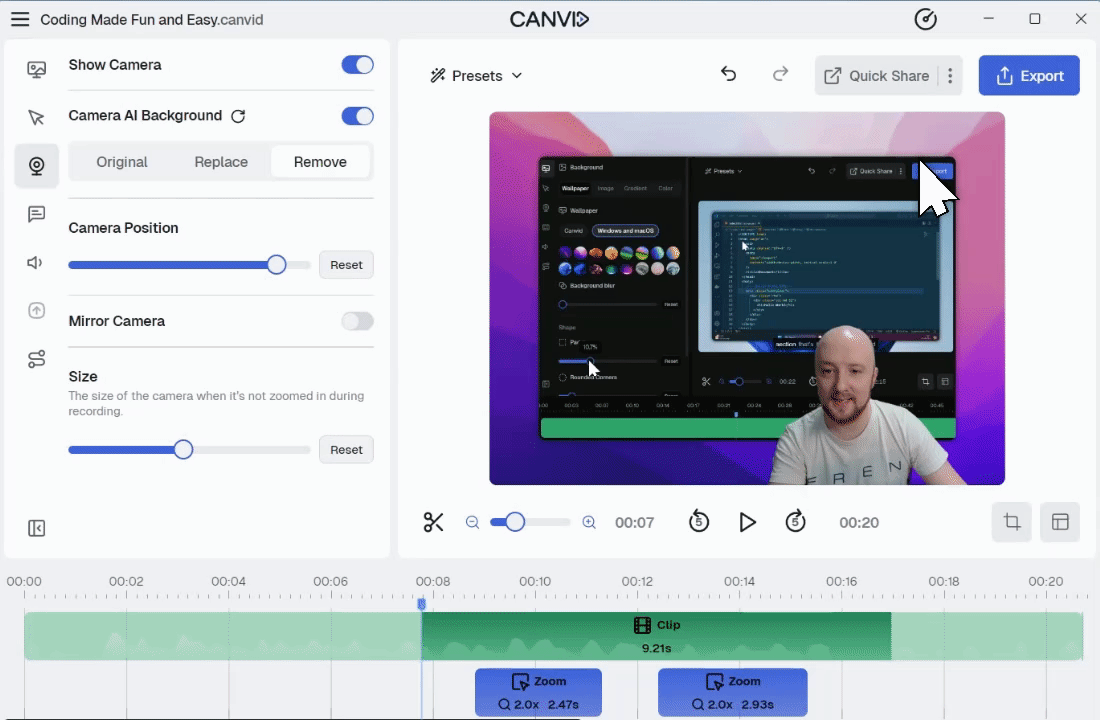
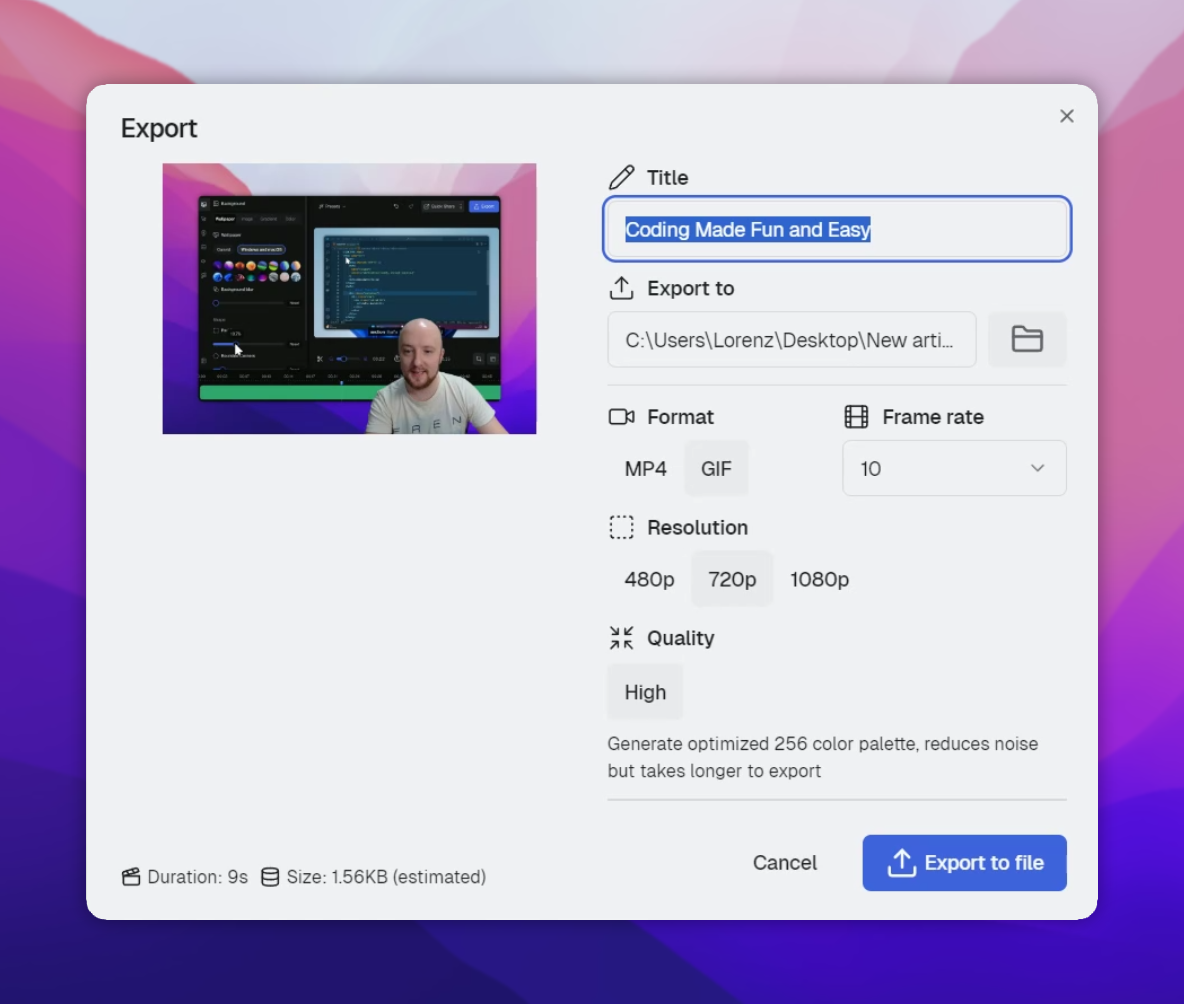
Click Export to file.
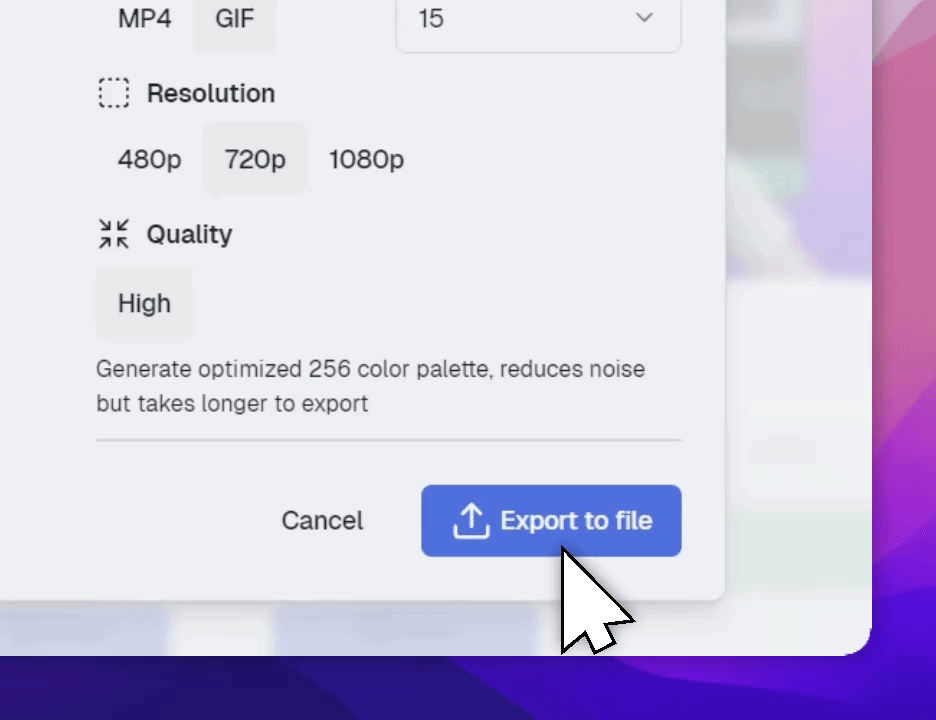
Once the export finishes, a confirmation message will appear, and your GIF is ready to share.
Alternatively, you can also export your CANVID videos as MP4 files instead.