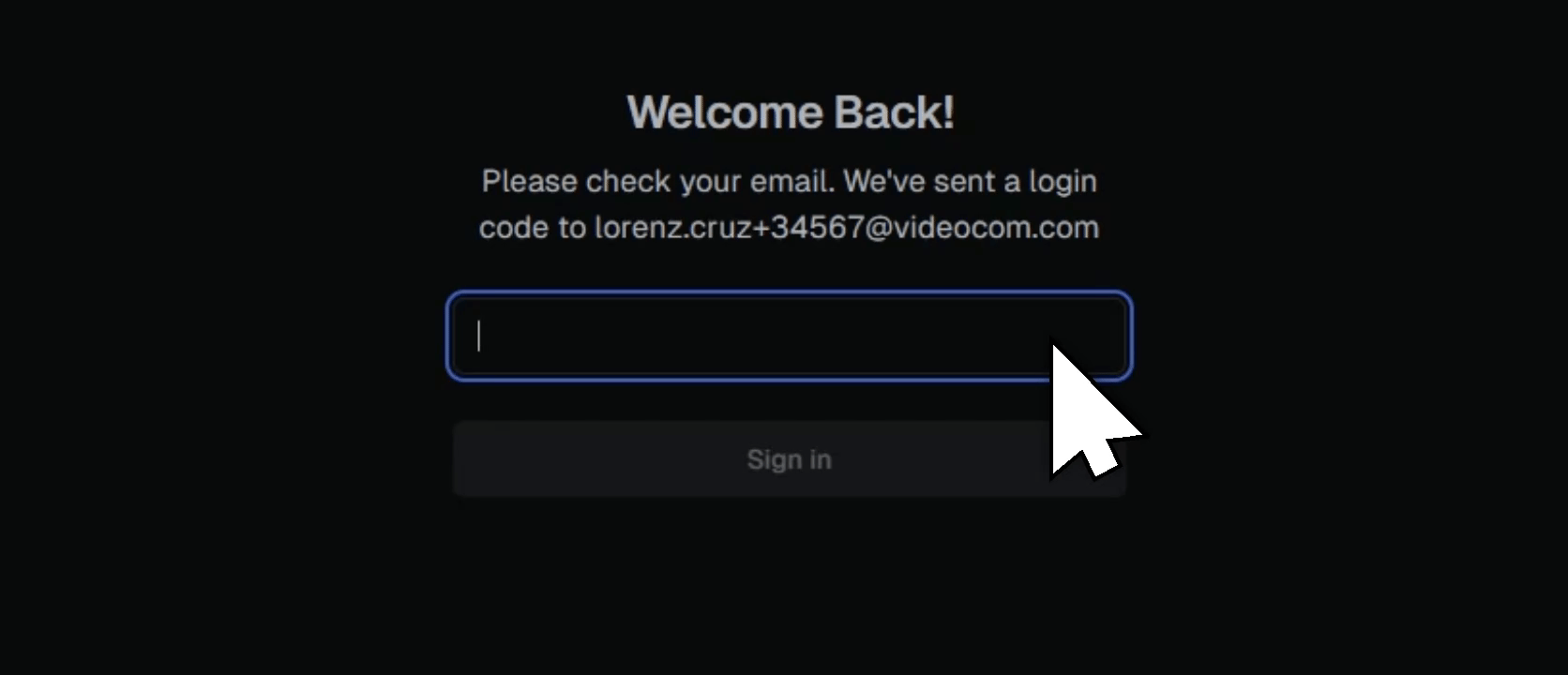How To Redeem Your CANVID License Code
If you have a CANVID License Code, learn how you can redeem it so you can export and share your screen recordings.

If you have a CANVID License Code, learn how you can redeem it so you can export and share your screen recordings.

Redeeming your license code will unlock all of CANVID’s features, including the ability to export and share your screen recordings. Follow the steps below based on your current account status.
Redeeming a License and Creating a New Account
Redeeming a License with an Existing Account
1. In the CANVID app, click the Upgrade button at the top right, then select Redeem License Code.
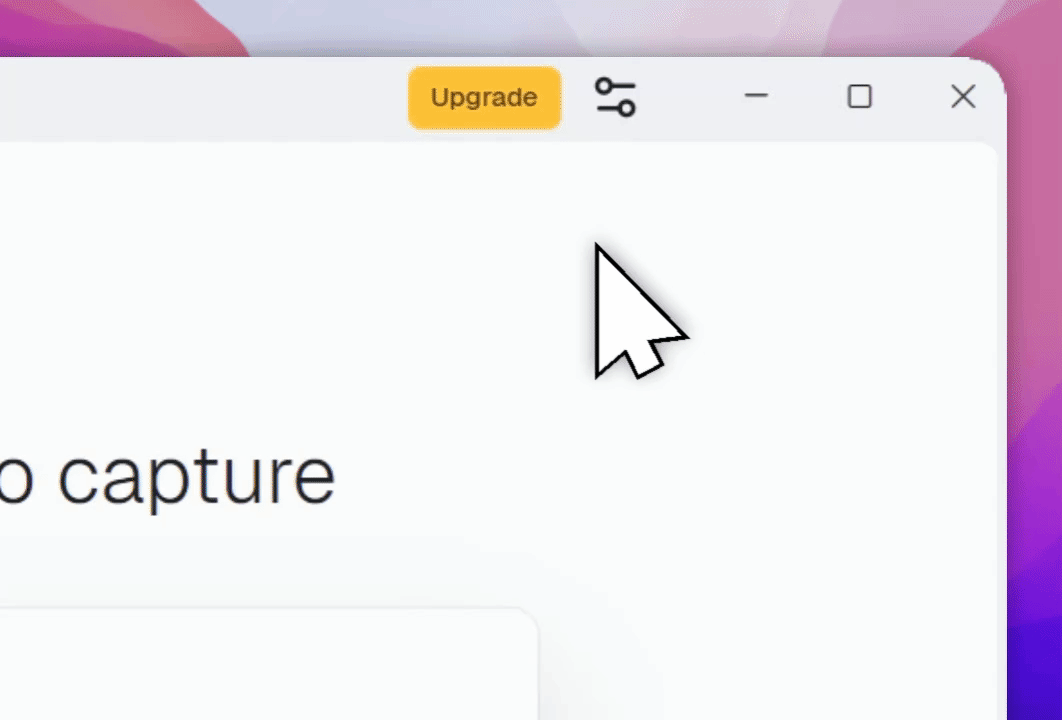
2. A browser tab will open where you’ll be asked to enter your license code. Paste your code and click Continue.
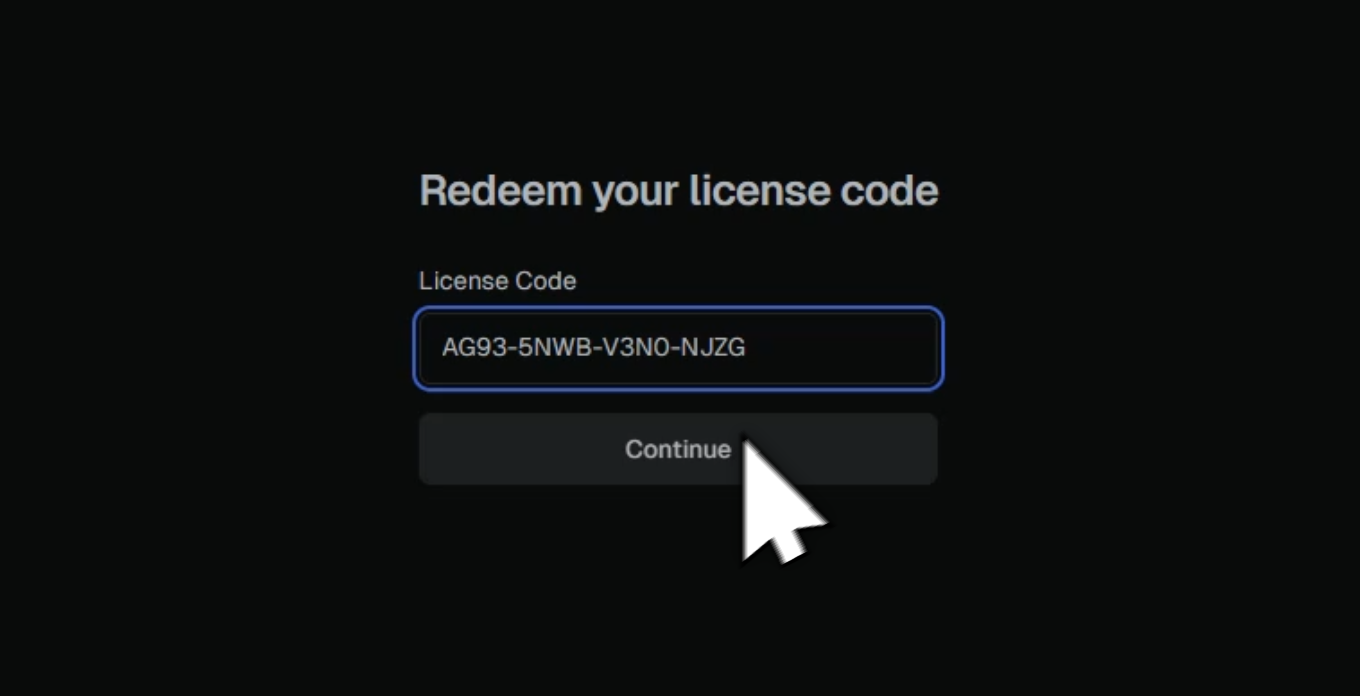
3. If the code is valid, you’ll see a confirmation. Select Create a new account.
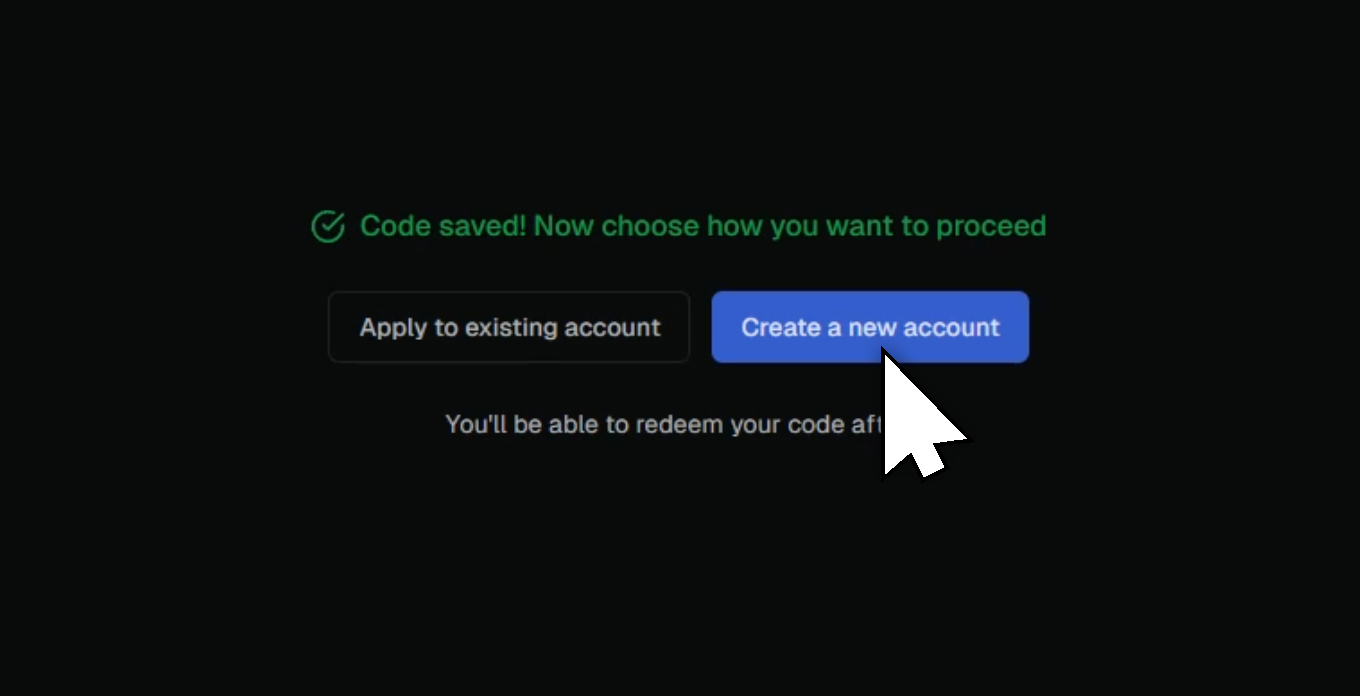
4. Create your new account by signing up with Google, or by entering your email address. Click Create account to proceed.
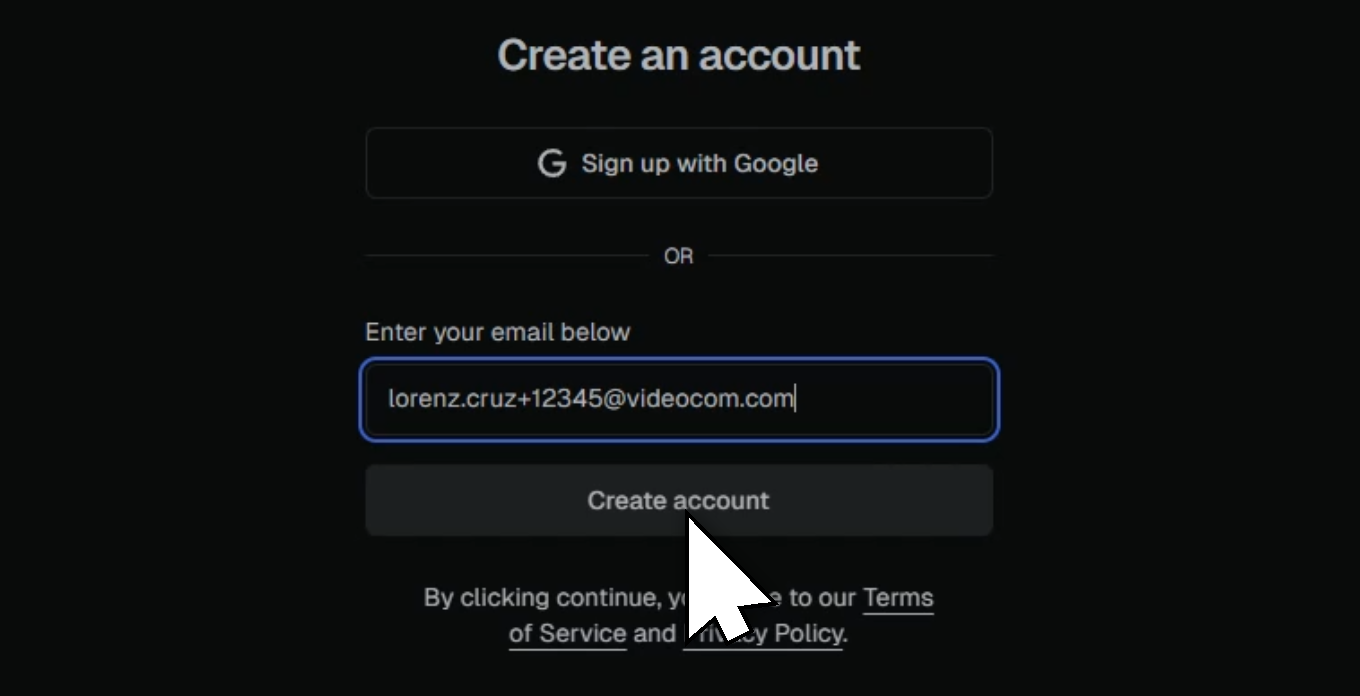
5. You’ll receive a 6-digit sign-up code by email.
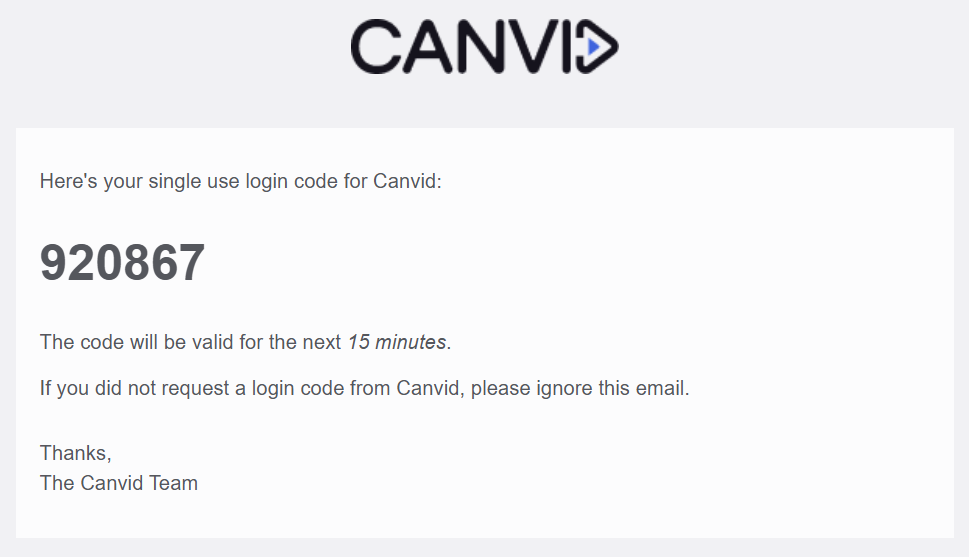
6. Enter this code in the box to complete the redemption. The app will automatically sign in with your new CANVID account and activated license.

Step 1: In the CANVID app, click the Upgrade button at the top right, then select Redeem License Code.
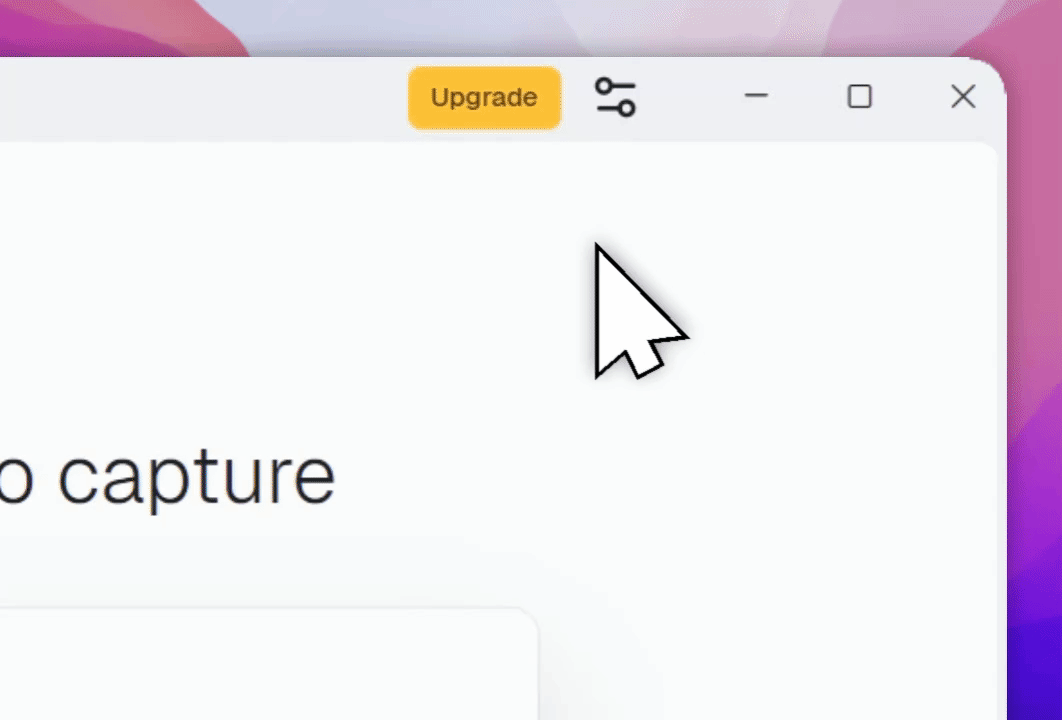
1. A browser tab will open showing: “Redeeming license code for <your email address>”.
2. Paste the license code and click Continue.
3. If successful, return to the app and your license will now be activated.

1. A browser tab will open asking you to enter your license code. Paste it and click Continue.

2. If valid, the code will be saved. Select Apply to existing account.

3. Sign in to your existing account via Google or by entering your email manually.

4. You’ll receive a 6-digit sign-up code by email.
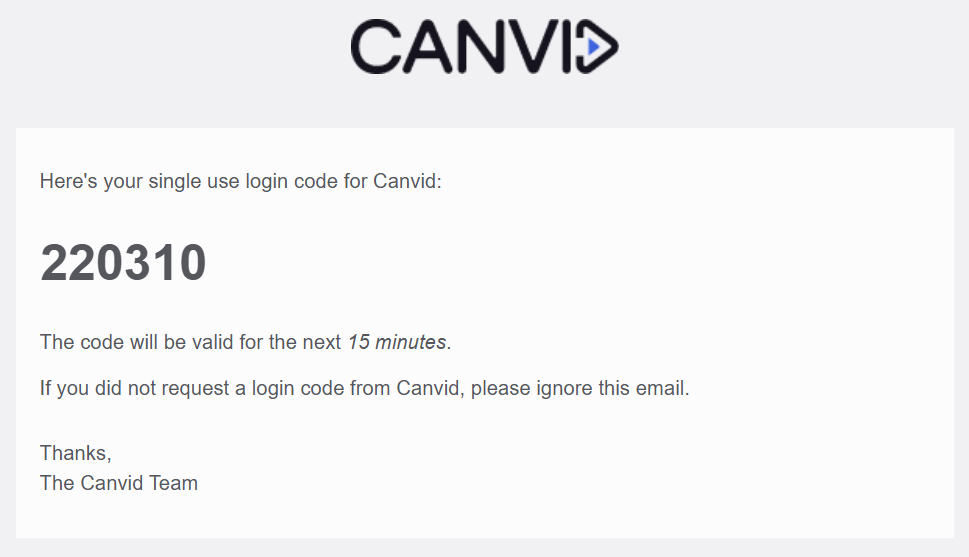
5. Enter this code in the box to finish the redemption. The app will sign in with your existing CANVID account and activated license.