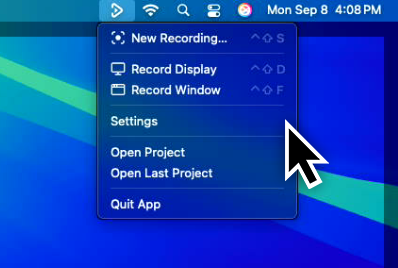Privacy Preference Center
When you visit websites, they may store or retrieve data in your browser. This storage is often necessary for the basic functionality of the website. The storage may be used for marketing, analytics, and personalization of the site, such as storing your preferences. Privacy is important to us, so you have the option of disabling certain types of storage that may not be necessary for the basic functioning of the website. Blocking categories may impact your experience on the website.
Manage Consent Preferences by Category
These items are required to enable basic website functionality.
These items are used to deliver advertising that is more relevant to you and your interests. They may also be used to limit the number of times you see an advertisement and measure the effectiveness of advertising campaigns. Advertising networks usually place them with the website operator’s permission.
These items allow the website to remember choices you make (such as your user name, language, or the region you are in) and provide enhanced, more personal features. For example, a website may provide you with local weather reports or traffic news by storing data about your current location.
These items help the website operator understand how its website performs, how visitors interact with the site, and whether there may be technical issues. This storage type usually doesn’t collect information that identifies a visitor.